“How to backup and restore a database using SQL Server”
IT Skills Inc
Open up your SQL Server Management Studio, Click on connections, give the your credentials (As we described in our previous blogs). Click on Connect button and reach on your homepage screen.
Firstly, ‘Right Click’ on the database you want to take the backup, and Go to ‘Tasks’:
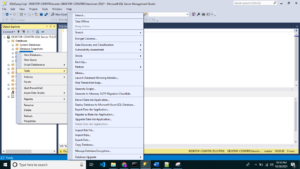
A Backup window will Pop-Up. Here you have to provide the backup file location by clicking on the add button or you can go with the default location.

You have 3 options for the backup :
- Full Backup
- Differential
- Transactional log
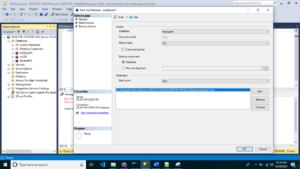
Here, we’ll go with full backup.
Click on OK button to proceed.
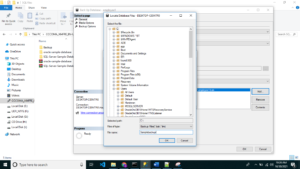
Locate and give the file name and Click “OK”.
Given file name will appear in the Destination.
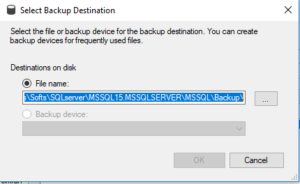
Click on OK button. Hence, the backup is taken.
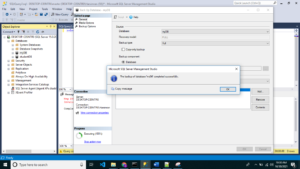
For your reference, you can check the backup file.
 info@itskills.ca
info@itskills.ca +1 (647) 609-0074
+1 (647) 609-0074